Tip: You can do this in the MyFrontier Mobile app, too.
If you're not signed in to the Enterprise Portal, click Sign In at the top of any frontier.com page and log in with your Frontier ID and password. (Don’t have a Frontier ID yet? Follow these easy instructions.)
| Add Bank Account |
Note: To change your saved bank account, select Delete next to the account and then create a new bank account following the instructions above.  |
| Add Credit/Debit Card |
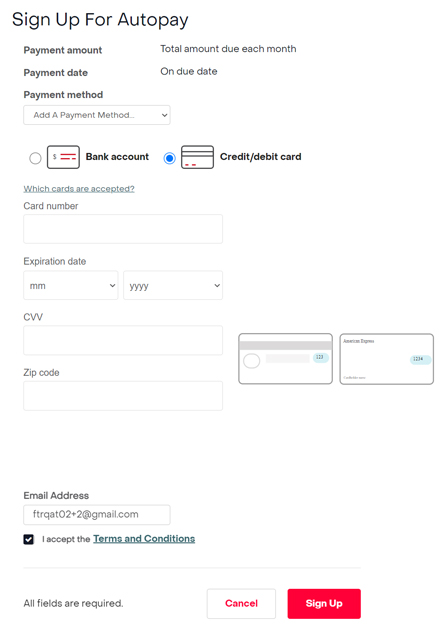 |
| Make Changes to Credit/Debit Card | To update card information:
|